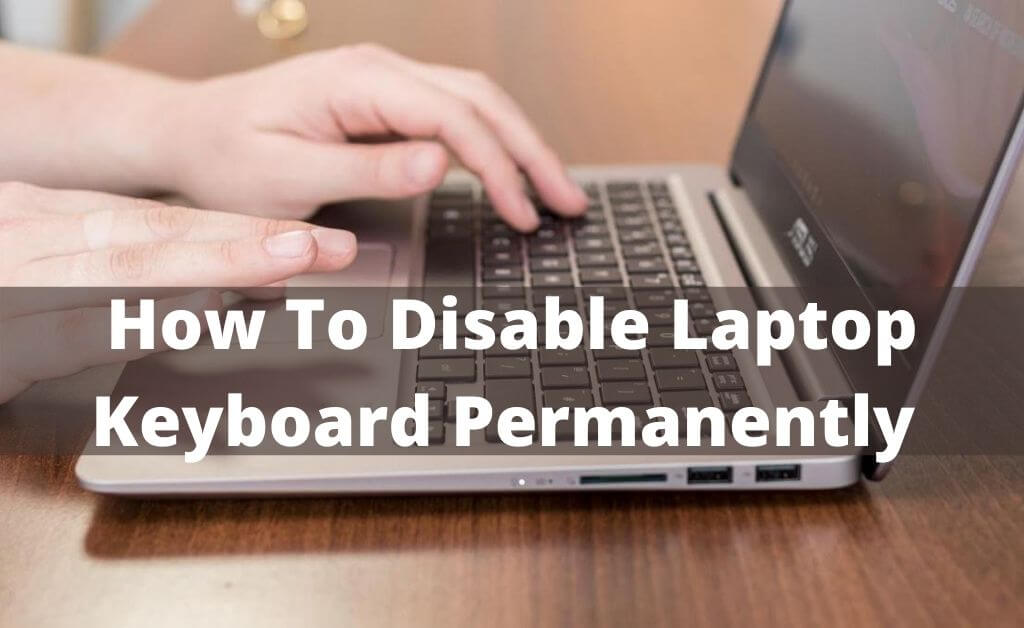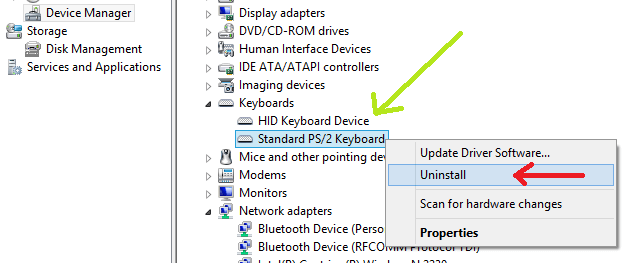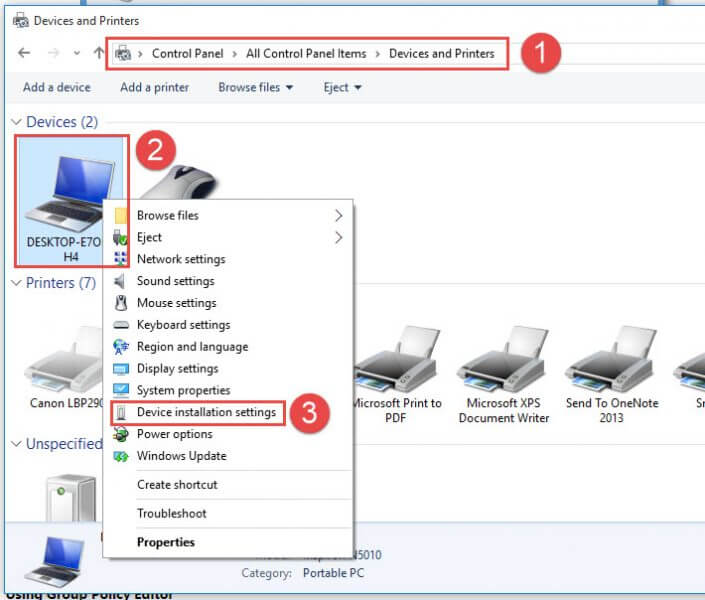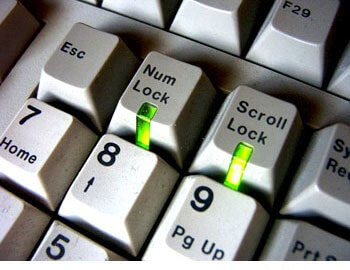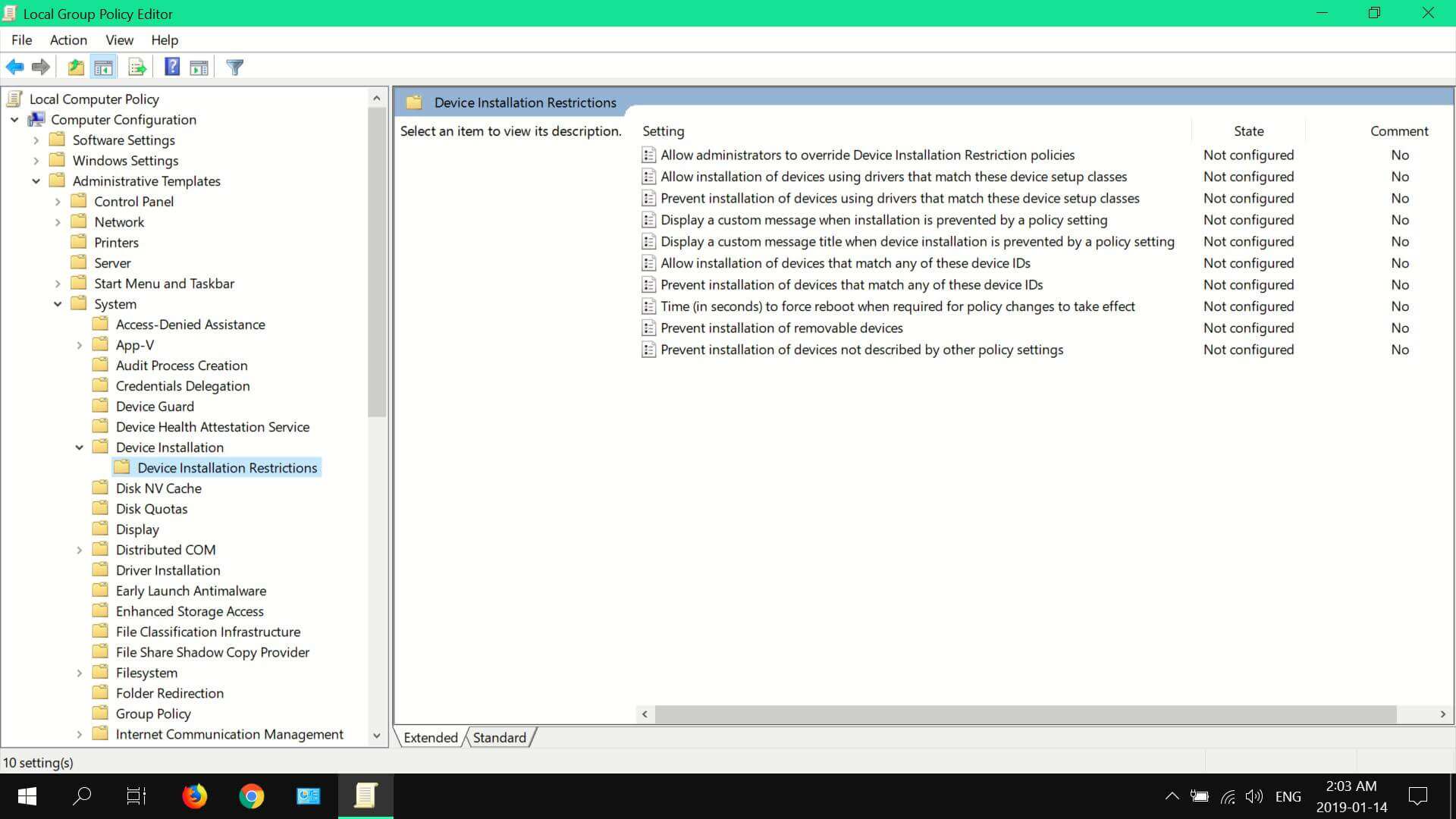There might be many circumstances that lead to turning off the keyboard of your laptop. Though it seems a bit difficult to turn off the keyboard on your laptop, yet it’s possible through different steps. This is certainly not some sort of case that happens by accident on your laptop. If you want to know how to disable laptop keyboard without facing any problem, then you have landed on the right page.
In this article, we are going to discuss some of the best solutions that should help to solve your query. You are going to see how you can permanently disable the keyboard on your laptop. We’ll also discuss some of the common FAQs at the end of the article. So, keep reading.
Table of Contents
Solutions to Disable Laptop Keyboard
If you are facing the issue of a laptop keyboard not working then before visiting any laptop repair services, there are so many solutions that you can try. Here, in this section, you are going to view several possible ways that you should follow to get rid of the problem.
Solution # 1 – Disable the Keyboard Driver
There might be several ways by which you can conveniently turn off the keyboard. However, this solution comes as the most significant one, since it allows you to disable the driver of the keyboard on your laptop. If you want to disable laptop keyboard Windows 10, then you should follow the steps mentioned below.
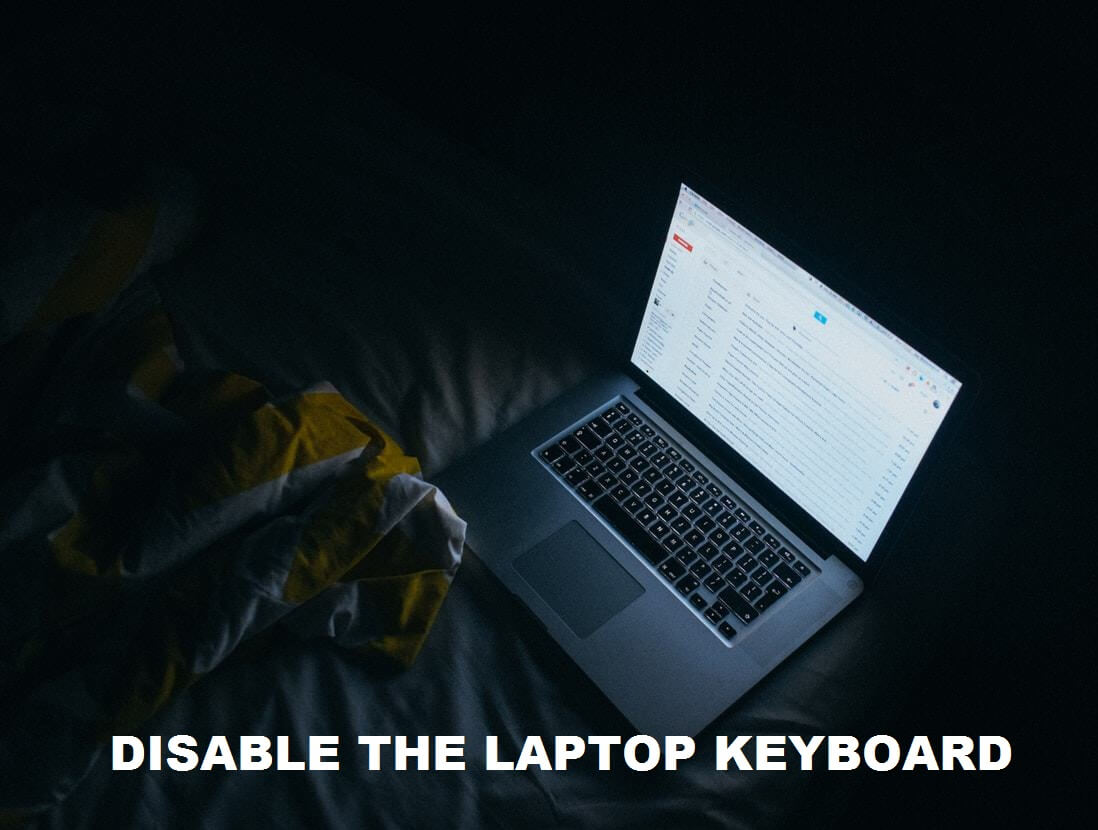 Step 1:
Step 1:
At first, go to the Start menu of your Windows PC and to do that, press the Windows Home button. You can also take the mouse pointer to the Windows Start button and click on it to open the Start menu.
Step 2:
Once the search bar appears, type ‘Control Panel’ in it and then double-click on the search result to open it.
Step 3:
As the Control Panel opens, set the View By option to Large Icons from the drop-down list. And then, the orientation of the items of the Control Panel will be changed.
Step 4:
Select the Device Manager from the list of items and open it where you will find all the drivers of your laptop. What you have to do here is to locate the Keyboards from the list of drivers.
Step 5:
Once you have successfully located the Keyboards section on the driver list, double-click on it to view what it contains. Now, select your keyboard and right-click on it to open the Properties section.
Step 6:
In the new Properties window that appears before you, you will find four tabs on it. You need to navigate to the Driver tab from them and select the Disable button. It will easily disable the keyboard’s functions on your laptop.
After completing all these steps, the system might ask you to restart your laptop. So, restart it and check if you have disabled the keyboard of your laptop. Now, you shouldn’t worry about the process of how to disable laptop keyboard permanently. If you are still finding that the keyboard is enabled, then follow the second solution.
Solution # 2 – Uninstall the Keyboard Driver
Sometimes, users face some problems when they try to disable the Keyboard Driver, the disable option becomes unclickable. So, in such circumstances, you can uninstall the driver instead of disabling it. If you are not certain how to disable keyboard on laptop by uninstalling the driver, then go through the following section.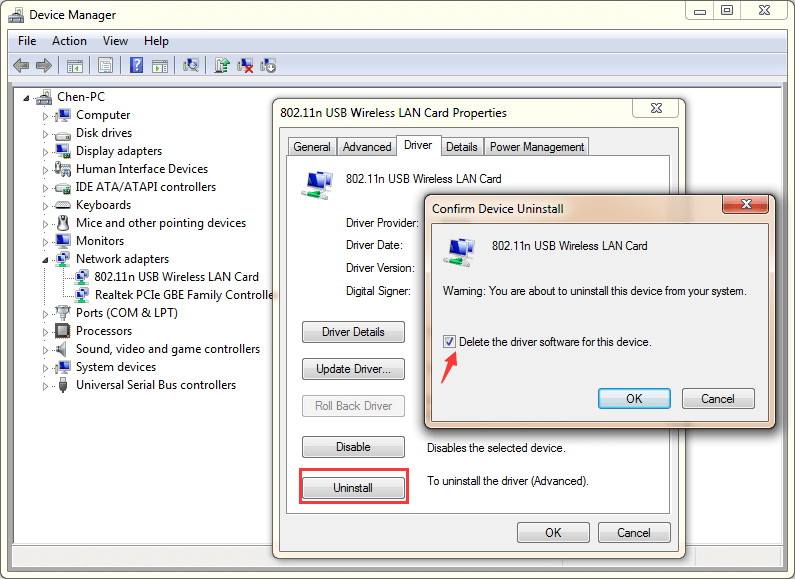
- Follow the steps as mentioned in the above solution until you locate the Keyboards section from the list of drivers.
- After that, right-click on the keyboard and select the Uninstall option from the list that appears before you.
With these steps, you should be able to successfully uninstall the Keyboard Driver of your laptop. If the system asks you to restart the laptop, then do so and check if the keyboard is disabled or not. Even after uninstalling the driver of the keyboard, if the keyboard is not disabled, then follow the steps as mentioned in the section below.
Solution # 3 – Display Incompatible Drivers and Disable them
If you are still wondering how to disable a laptop keyboard, then with this option you should be able to do so. Whenever you uninstall a driver, the system asks to restart and the keyboard is not disabled. This happens because once the system restarts, the drivers are reinstalled on it. Employing an incompatible driver should help you to disable the keyboard completely. To do so, you can always go through the steps as mentioned in the following section.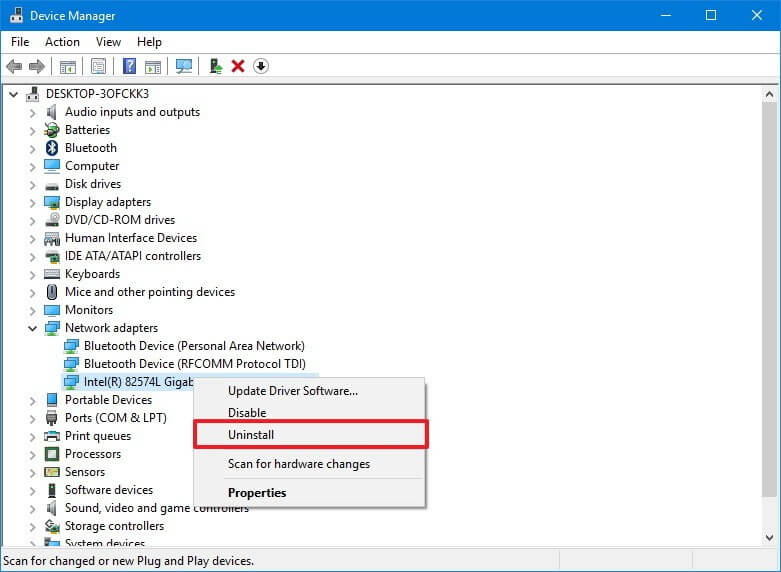
Step 1:
Open the Control Panel and to do that, press the Windows Home button and search for it. As it opens, locate the View By option that you can find at the top-right corner of the screen. And set the option to Large Icons from the drop-down list.
Step 2:
After that, select the Device Manager from the Control Panel items and open it. A new window will open where you can see all the drivers listed that are running on your laptop.
Step 3:
Next, you need to select the Keyboards section and open it by double-clicking on it. Once you have opened the keyboard section, right-click on it and select the Update driver option from the list.
Step 4:
If the system prompts you to “check online or use existing drivers” in a dialog box, then you have to select the option called ‘existing drivers only’.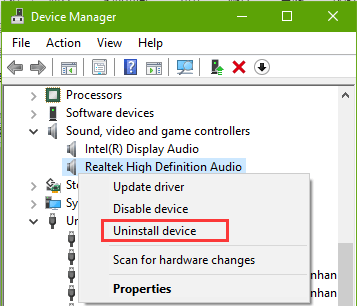
Step 5:
Afterward, you should click on the option that says something like “Display incompatible drivers” to proceed further. Sometimes, users cannot find this option, instead of it, they find a checkbox that says “Only use compatible drivers’, de-select it.
Step 6:
Now, press OK and restart your laptop to disable the laptop keyboard.
After following the steps in a proper way, you should not be wondering about how to disable laptop keyboard. If you have successfully disabled the keyboard, then you might want to restore it in certain circumstances. Select the compatible driver and then restart your laptop which will allow you to restore the keyboard functioning back.
Solution # 4 – Disable The Keyboard From Local Group Policy Editor
In case, you are still wondering how to disable laptop keyboard, then with this solution, you are going to do so. This solution will guide you through the steps that will turn off the ability of Windows OS to automatically install the driver after uninstalling it. If you don’t do so, then the keyboard will revive back into life each time you restart the laptop after uninstalling it. There are a few steps that you can follow if you want to disable the keyboard from the Local Group Policy Editor.
Step 1:
At first, go to the Start menu and search for ‘gpedit.msc’ using the search box. And to do that, press the Start button. Once the search results appear, press the Enter key to open the Local Group Policy Editor.
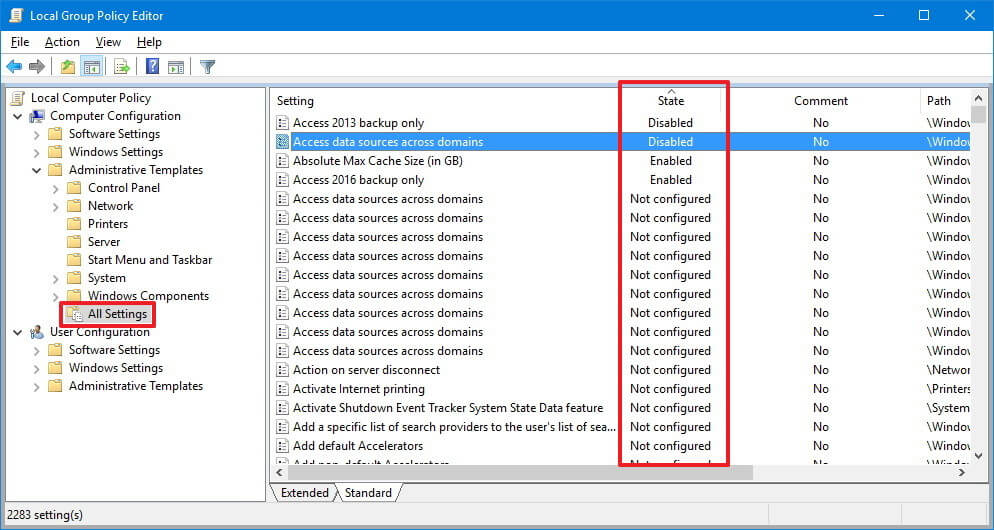 Step 2:
Step 2:
After that, click on the Computer Configuration File that you will find at the top-left corner of the screen. Double-click on this option to expand the items that are contained in it.
Step 3:
Next, head into the Administrative Templates and double-click on it to expand it to view its elements. Then, you will find the System folder in the list; expand it and go to the Device Installation option.
Step 4:
Inside the Device Installation folder, you will find the Device Installation Restrictions option which you have to expand. As you open this folder, you will find several options that appear on the right side of the screen.
Step 5:
From the list of options on the right side of the screen, locate the Prevent Installation of Devices which most probably appears at the 2nd position from the bottom. Right-click on this option and select Edit from the queue.
Step 6:
Another window will open where you will find numerous options. Here, you have to select the Enabled option. You should not face any trouble finding the option as you can find it on the top-left corner of this new window.
Once, you are done with all these steps, click on the Apply and OK buttons one after another to save the changes. If you have successfully performed this operation, then go to the Device Manager and uninstall the driver. And it also disables the ability of the Windows OS to automatically install the driver again after you uninstalled it.
The Keyboard Driver uninstallation process is already discussed in solution number two. After uninstalling the driver, the system might ask you to restart your laptop. Do it and check if the keyboard on your laptop is functioning. And if it’s not, then you have successfully disabled the keyboard. With the help of these steps, you should get your answers on how to disable laptop keyboard.
Related Blog:Microsoft Word not responding Mac
To Wrap up
With the solutions that are mentioned above, we hope that you got familiar with the process that describes how to disable laptop keyboard. The article thoroughly discussed all the possible solutions that you can try if you want to disable the keyboard on your laptop. There are some third-party applications also that you can use to do the task. You can use these third-party applications only at the time when none of the solutions are working.
However, there are some frequently asked questions, whose answers people always want to know. In the following section, we are going to discuss them briefly.
FAQs
How To Disable Laptop Keyboard Permanently Windows 10?
As in the above section, we already discussed the process to do so. But if it’s Windows 10 that you are using as an OS in your laptop, then press the Windows + X button together. It will show you several options from where you have to select the Device Manager and open it.
Find the keyboards section from the list of drivers and expand it. After that, right-click on the internal keyboard and select the option Disable from the window menu. If you are unable to find the disable option, then uninstall it instead. It should help you answer your query How To Disable Laptop Keyboard Permanently Windows 10.
How To Disable Laptop Keyboard Ubuntu?
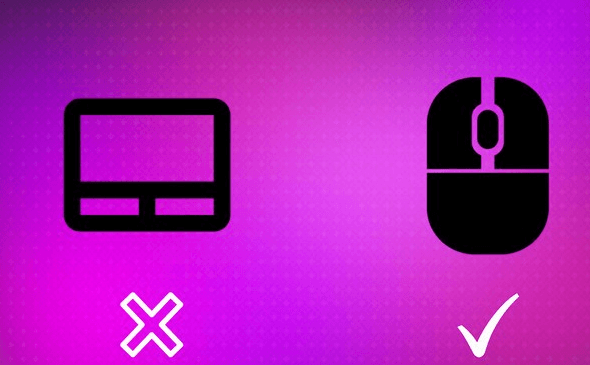 There might be so many circumstances when a Ubuntu user wants to disable laptop keyboard. It’s possible to disconnect the internal keyboard of your Ubuntu laptop by wiring it physically. You also get the flexibility to do it by executing a terminal command on the system.
There might be so many circumstances when a Ubuntu user wants to disable laptop keyboard. It’s possible to disconnect the internal keyboard of your Ubuntu laptop by wiring it physically. You also get the flexibility to do it by executing a terminal command on the system.
To do so, you have to go to the /home/user/.bashrc file and add the command at the end of it. If you are not using the other OSs like Kubuntu or Xubuntu, then you can do so by going to the Startup Applications also.