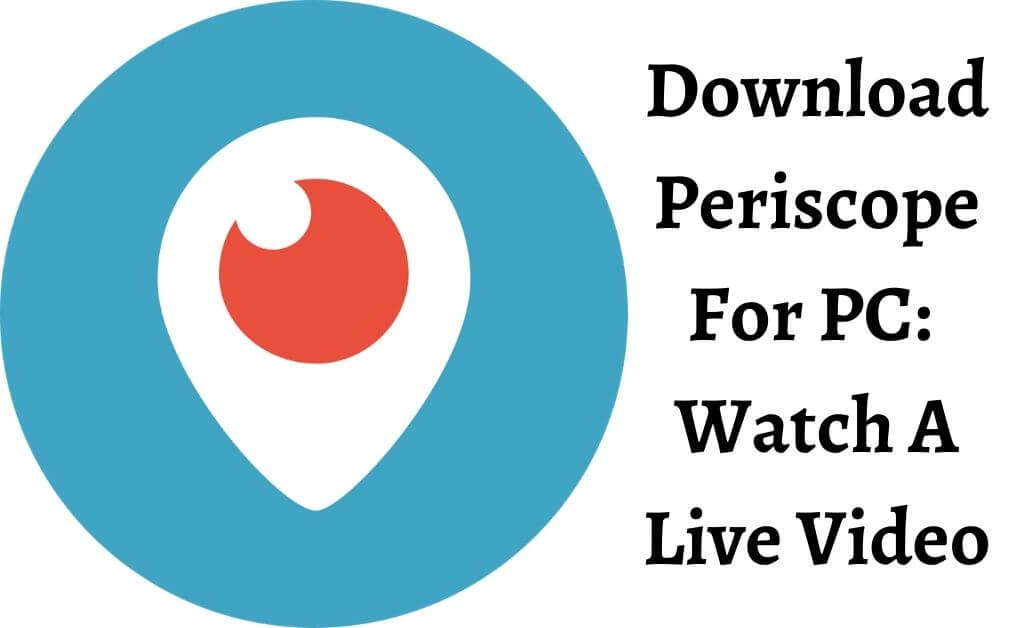Periscope is a live streaming app for sharing and watching live video broadcasts from smartphones. Twitter purchased this iPhone app in February 2015. It turns your mobile into a broadcasting platform from where you can go live anytime and anywhere. Periscope aims at connecting you with your Twitter followers through live videos. Once the broadcast is over, if others won’t, they can replay the video and provide feedback. Moreover, you can save videos on your mobile and share it on the internet. Our topic of discussion is Periscope download for PC, and we are going to throw light on the benefits you can obtain from this app.
Table of Contents
Steps To Simplify The Usage Of Periscope
If you are going to use Periscope for the first time, then follow the steps given below.
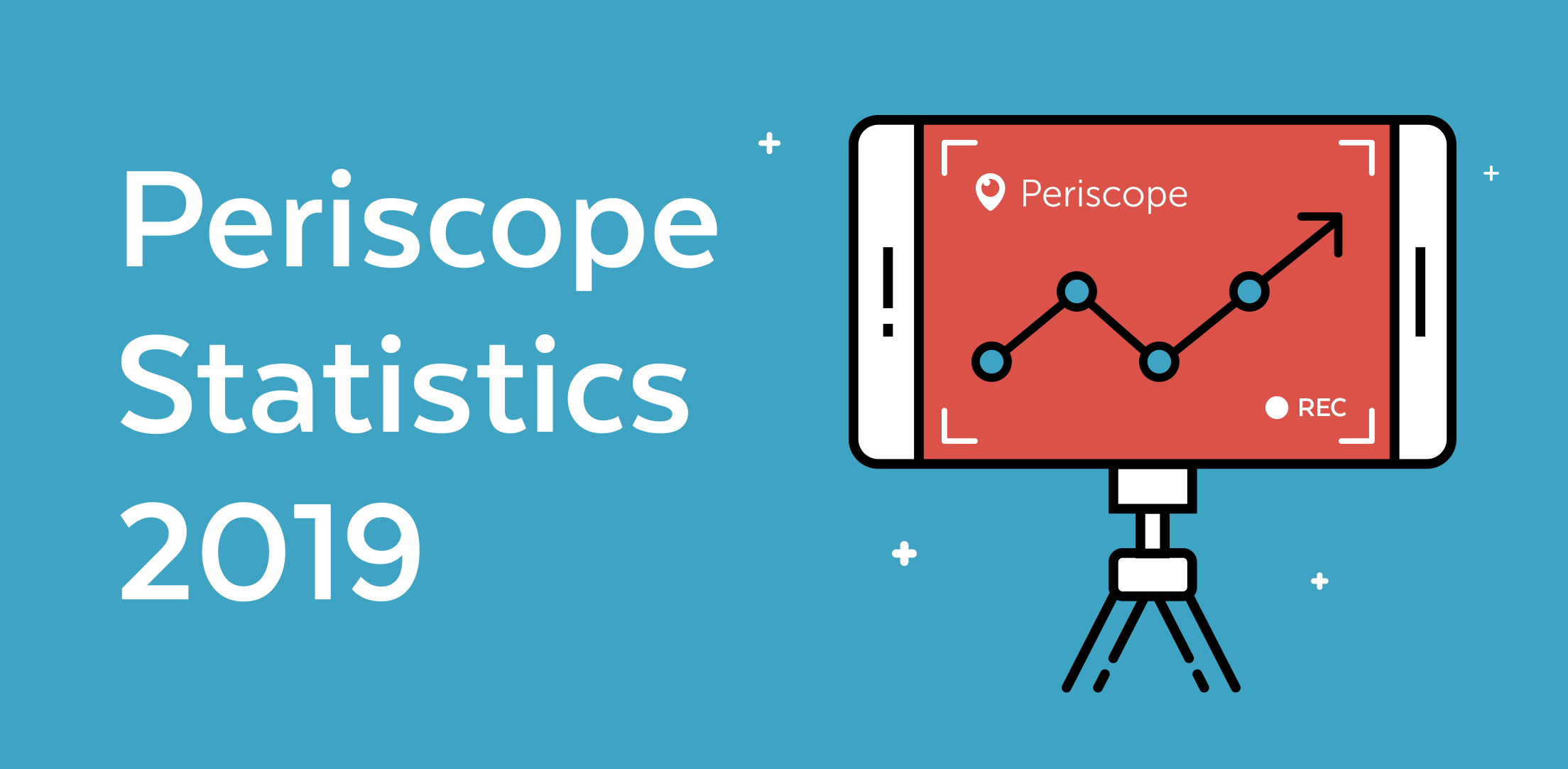 Log Into Periscope
Log Into Periscope
- Locate the app with its logo on your device and tap on it.
- Go to ‘Twitter’ and tap on the ‘Sign In’ option that appears on the welcome screen.
- Then, click ‘OK’ under the authorization message to allow Periscope to access your Twitter account.
- Hit the ‘Create Account’ button to link the Periscope with your Twitter account.
- You will get a list of featured people as well as the ones you follow on Twitter.
- You will get a list of featured people as well as the ones you follow on Twitter.
- Tap on the ‘Check’ icon beside the names of those whom you want to follow on Periscope.
- You will get the main dashboard screen of the Periscope app. Along with this, you will find how many of your followers are ‘live’ and have recently broadcasted.
Watch A Live Video
- A ‘Live’ flag appears on the name of the person who is broadcasting something.
- From the list of live broadcasts, choose the person whose video you want to watch.
- If no such list appears, then select ‘View Global List’ or tap on the ‘World’ icon.
- You can see the messages of others who are watching the same video. So, tap on the text field and type your message on the keypad that on the display.
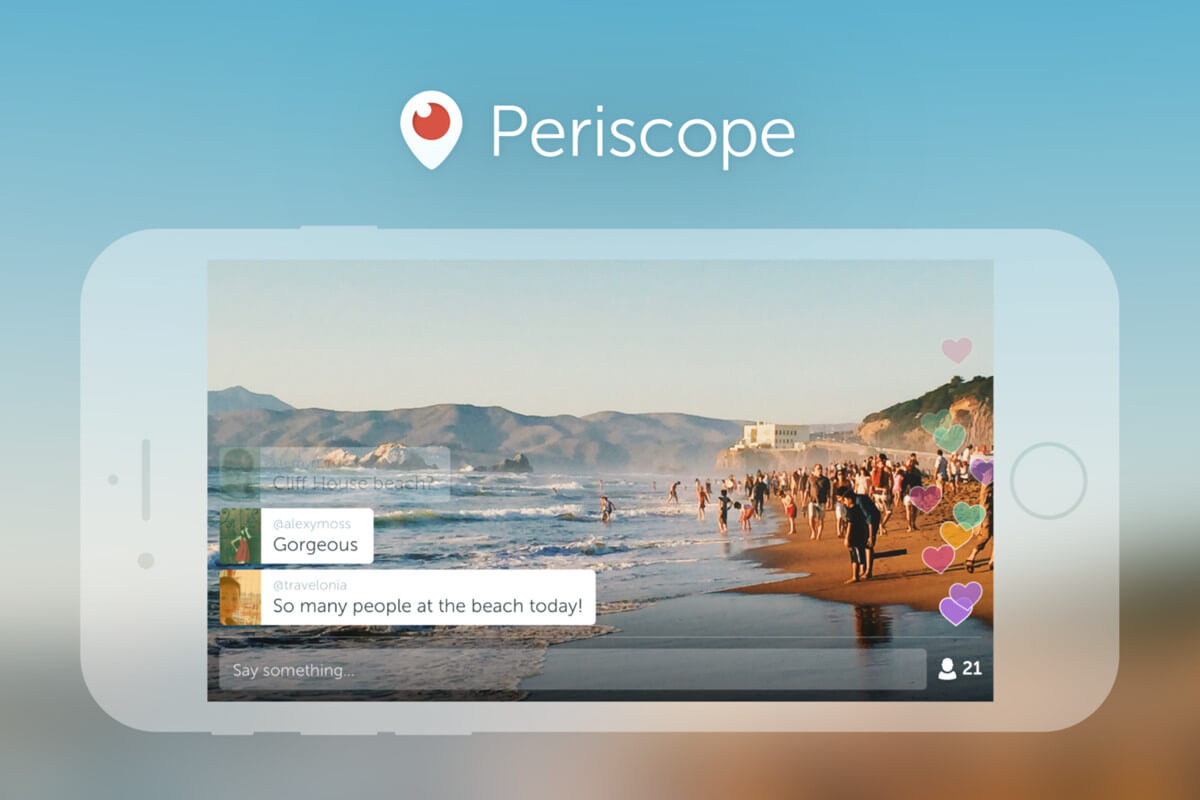
- After that, tap on the ‘Send’ button to send a message to the group of persons watching the video and join them.
- Tap on the video if you are liking it. You will see a green-colored heart for your like and red-colored hearts for that of others. Or else, you can stream the video on silent mode also.
- The video will stream as long as you are connected to Periscope and the specific person is broadcasting.
- Tap on the ‘X’ button if you want to close the existing video.
Setting Up For A Livestream
- Tap on the Camera lens icon to set up your iPhone for supporting your Periscope video.
- Now tap on the ‘Enable Camera’ button and click on the ‘OK’ button to let the app access the camera of your device.
- Tap the ‘Enable Microphone’ button to enable the sound system on your device.
- If the app requests access to the microphone, then tap the ‘OK’ button to confirm.
- Tap the ‘Enable Location’ button to show the location from which you are streaming your video.
- At the last step, tap the ‘allow’ button so that Periscope can access the location services of your device.
Streaming Live Video
- When the ‘Broadcast Now’ window appears, write a small caption of what are you going to broadcast on the text field.
- Tap on the ‘Chervon’ icon to share your location with those who are watching your video. If you do not want to share your current location, then skip this step.
- In case of a private broadcast, tap on the ‘Padlock’ icon. As a result, only those whom you have invited will see your video.
- Mention the names of your invitees on the window that appears on your device.
-
 Tap on the ‘chat’ icon for allowing your followers to chat on your video. It restricts unwanted persons from commenting on your video.
Tap on the ‘chat’ icon for allowing your followers to chat on your video. It restricts unwanted persons from commenting on your video. - Tap the ‘Twitter’ icon to post your video as a tweet. Hence, your Twitter followers will be able to see your video.
- Locate the ‘Start Broadcast’ button below the four options and begin your video. You can point the camera to yourself as well as the areas you would like to capture in your video.
- Swipe down anywhere on the screen to stop broadcasting your video. You will get a red ‘Stop broadcast’ button, press it to end the live streaming.
- As soon as you finish the broadcast, the video will automatically upload online.
- After that, a ‘Play’ button appears which you can tap to replay your video.
- Tap on the ‘camera Roll’ button to save the video locally to the Camera Roll of your device. Now, you can share the video afterward in the future.
- Finally, tap on the ‘X’ button located at the upper right corner and exit the summary screen. You will again get back to your main dashboard.
Periscope Download For PC
Since there is no official Periscope for PC, we are going to use an Android emulator to run this app. Hence, choose a powerful app and proceed with the following steps to know Periscope download for PC.
- Open a web browser from your PC and go to the official website of that Android emulator.
- Ensure that you have enough bandwidth to download that emulator.
- Click on the ‘Download’ button and wait for the process to finish.
- You will get a notification when the download is over. Then double-click on the installer to start the installation process.
- When the installation is finished, locate the shortcut icon of the Android emulator on the desktop of your PC.
- You will get some instructions on how to control, and use the emulator properly.
- Now, search for Periscope online and visit its official website.
- Then, click on the ‘Download’ button and hit ‘OK’ to start the download.
- When you are done with the download, double-click on the ‘APK’ file or drag it to the Android emulator installed on your PC.
- Wait for a few minutes and Periscope is going to work for your PC.
So, that’s how you can access Periscope download for PC.
Related Blog: What is Torrentz2 | Why Torrentz2.eu is not working?
Know The Special Features Of Periscope
What is Periscope? Periscope is an app that allows you to air live videos to the whole world. As you go live, your Twitter followers get notifications and invitations to watch your video. The following features distinguish Periscope from other apps.
- Replay
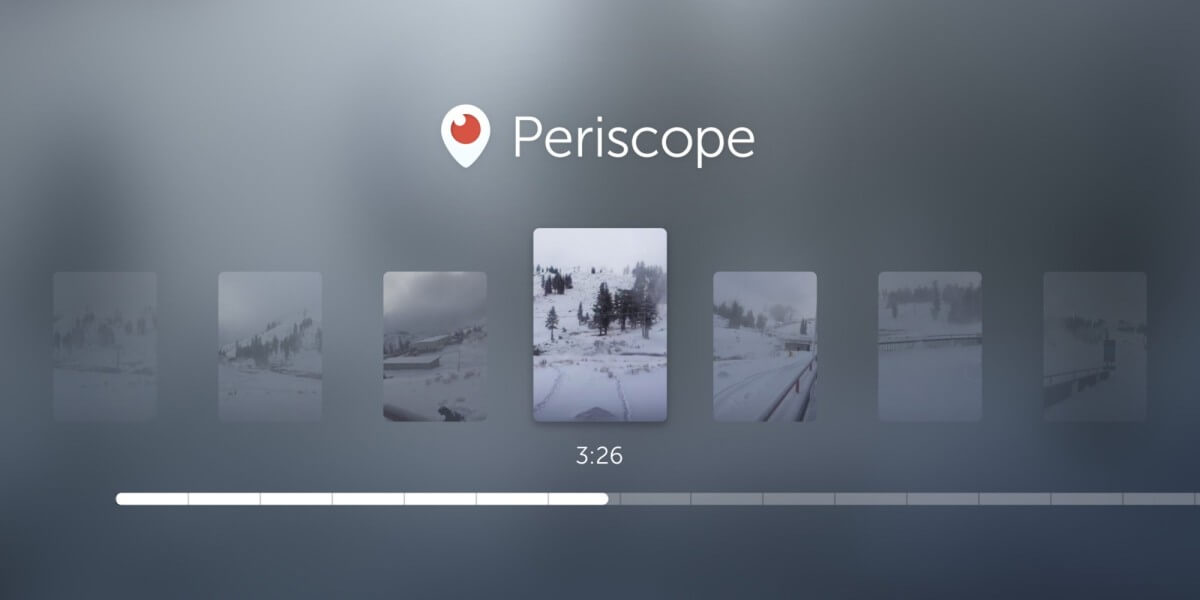 After finishing your broadcast, you can replay your videos for viewers to watch it again. It will fetch you hearts and comments that you have missed during the broadcast.
After finishing your broadcast, you can replay your videos for viewers to watch it again. It will fetch you hearts and comments that you have missed during the broadcast.
- Private
Periscope gives you the chance of inviting those specific persons whom you want to watch your video.
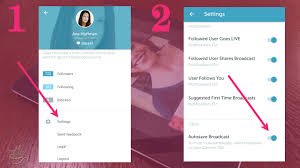
- Sharing On Twitter
You are free to share the Periscope broadcast on Twitter. You will need to tap the ‘Twitter’ icon before you start broadcasting your video. Besides this, you can tweet a link for making your video accessible to your Twitter followers. They can thereby watch the video either on the web or in the app itself.
- Manage Notifications
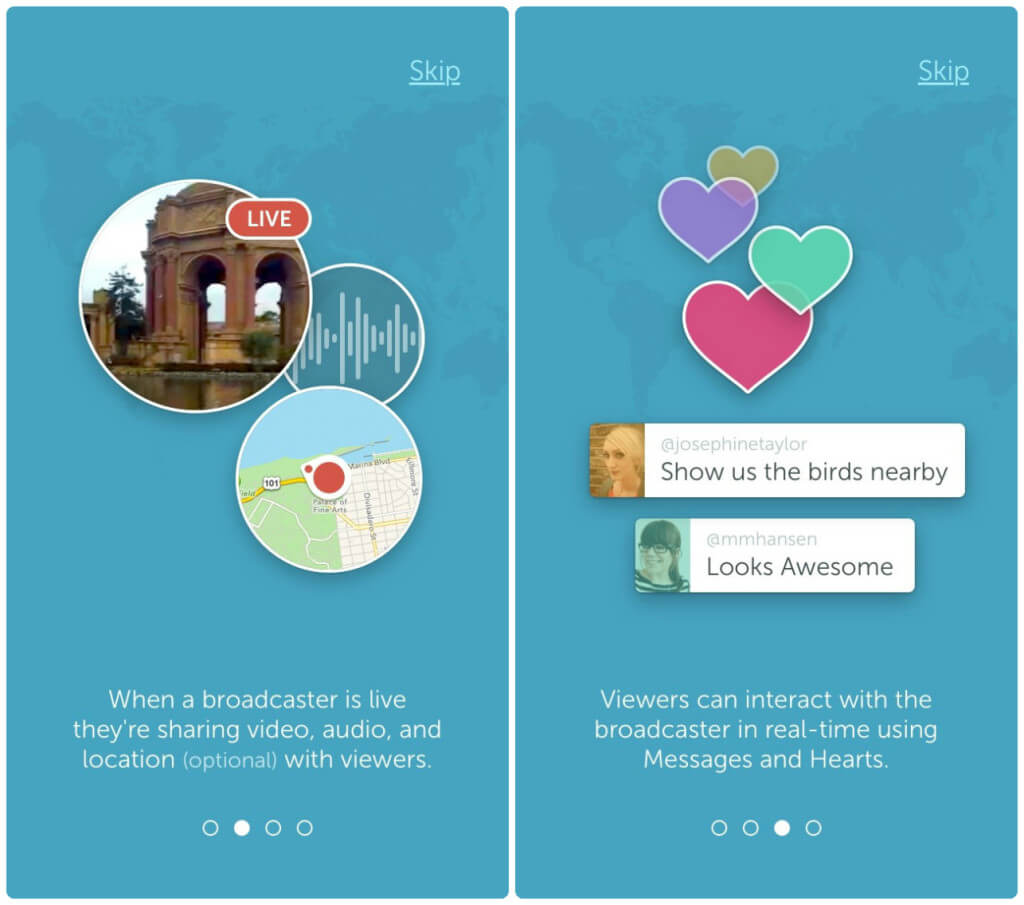
Periscope uses your Twitter network to recommend the people you may follow on Periscope as well. Similarly, you can unfollow them if you don’t want notifications for their videos.
- Hearts
Periscope monitors the number of hearts you are getting from the viewers of your video. It is due to the reason that more hearts increase your chance to be on top of the ‘Most Loved List.’
Is Periscope Free To Use?
We are glad to inform you that you do not require an investment to avail Periscope. Though it is free to use, it eats up more data than any other apps. For instance, if you watch other videos on Periscope, then it will consume 400 to 1000 MB in an hour. The cost you will need to incur on developing Periscope depends on the developer.
Can You Make Money On Periscope?
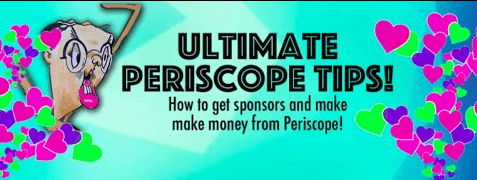
There is definitely a chance to make money from your live streaming videos. The only thing is that you need approval as a super broadcaster for cashing in real money.The amount of money you can earn from your videos depends on the number of viewers. Moreover, the consistency of sharing your videos also determines the amount you can earn from the broadcast.
This live streaming app has added a new feature known as ‘Super Hearts.’ Viewers of your video can earn these hearts with their real money and gift them to you. You can afterward approve the super broadcasters and cash out the virtual gift for earning real cash. According to Periscope, qualified broadcasters can become part of the program
However, only super broadcasters are eligible to encash the super hearts when they have accrued about $175 worth of in-app gifts. As a broadcaster, you will earn stars when you accrue super hearts from your viewers.
There are two types of currency for buying Super Hearts with in-app coins. Furthermore, three different styles of Super Heart have three different star values. If you are a part of the Super Broadcast program, then you can convert your stars into actual money. For this, you will need to wait until your star balance reaches the predetermined amount.
Use Periscope To Build Your Business
You can give your business a significant boost through interactive conversation with your viewers. Hence, if you are a businessman, then you can use Periscope as a relationship building tool. You can share information your target audience is looking for.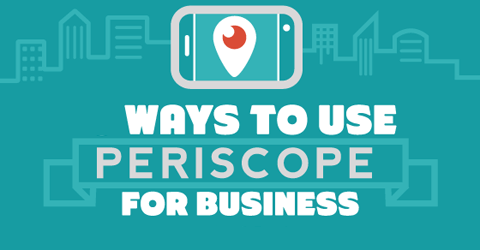
As a result, it builds up new relationships and becomes a solid income stream for your business. This relationship comes into effect when viewers join your mailing list and become your buyers. Therefore, make sure that your target audience can find you easily on the web. Apart from this, you can demonstrate your products and services on Periscope. Along with this, you can mention that places from where the viewers can avail them.
Furthermore, you can offer previews and teasers of new merchandise, music or books to generate preorders from your target audience. There is no limit to the number of ways you can make money from Periscope. To achieve this objective, only requirements are ideas, some know-how, and a smartphone or PC. You can go for direct selling or simply build credibility and trust among your viewers. Still, direct selling is suggested as an effective way to make money on Periscope. The main advantage is you can interact with thousands of people at one time and save your precious time. Periscope can be a powerful marketing tool for an online enterprise with membership programs.
Hope you got a clear idea of what is Periscope and how you can benefit yourself with it. If you have gained interest in this app, then have Liveomg Periscope for your PC. Therefore, follow the guide on this article and have the Periscope app for PC at the earliest.
Also Read: Service Host Superfetch