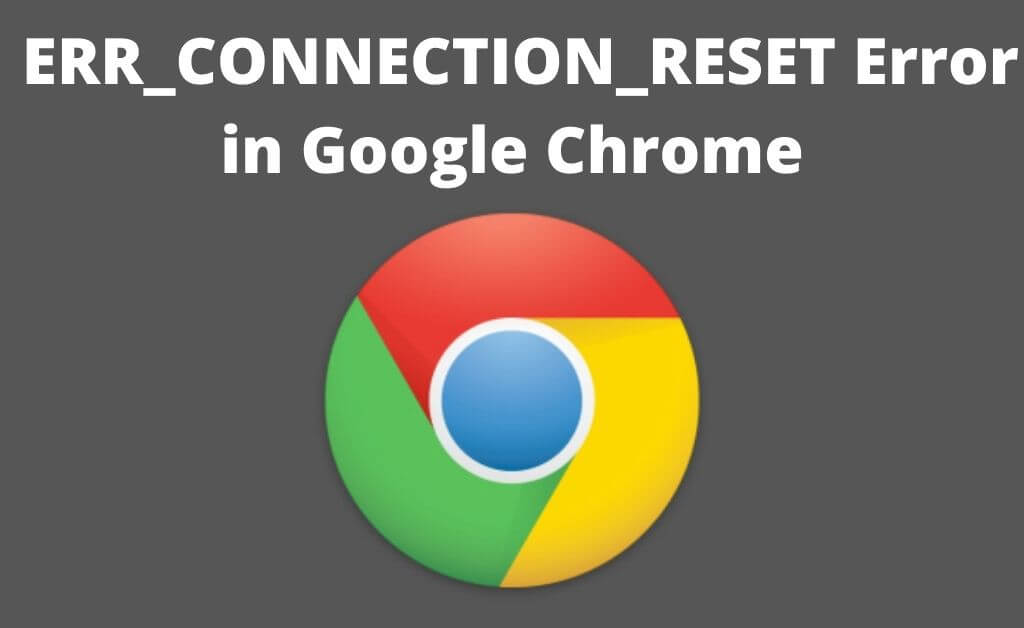Nowadays, anyone has the full flexibility to use the internet on any device they want. And to do that, you only need a working internet connection on your device. If you want to surf different websites, you can do that with the help of a web browser. The complexities of the multiple web projects have increased, and therefore, maintaining the quality has become important.
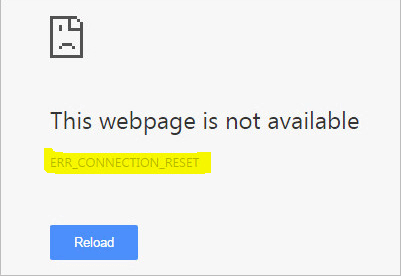
Due to the several reasons out there, the technical requirements to create high-quality websites have increased. As the number of people is increasing on the web, facing several errors have become common. Among the many errors, there is a possibility that it happened either at the client end or at the server end.
Whatever error has occured, it comes with its type and details shown on the browser. The err_connection_reset is one such error that pops up on the browser. Hence, in this article, you are going to know all about this error and how you can solve it.
Table of Contents
What Is An Err_Connection_Reset That Appears On The Web Browser?
There are many errors that you might face while browsing a specific website. All the errors have some unique messages attached to them. However, at the time you are going to access a website, you might receive the “the site cannot be reached” error on it. When you are facing the error that means the internet where you are connected is not working properly. As the error appears, the best way to prevent it is to reset the internet connection. Usually, this error appears with the 101 code in your web browser.
Mainly, you will find this error on the Google Chrome browser but it can appear on others also. In other browsers, the error might arise with the same type of message that you faced in Google Chrome. In exact words, the error never actually tells whether it has come from the server-side or the client-side. Resetting the connection is not the solution as it may seem to you.
From the technical point of view, the browser only receives the FIN packet when you try connecting to the website. There are so many transport protocols to use on the website for your business. But TCP or the Transmission Control Protocol is one of the most used protocols to the client at the time of accessing a website.
What Does It Mean When It Says The Connection Was Reset?
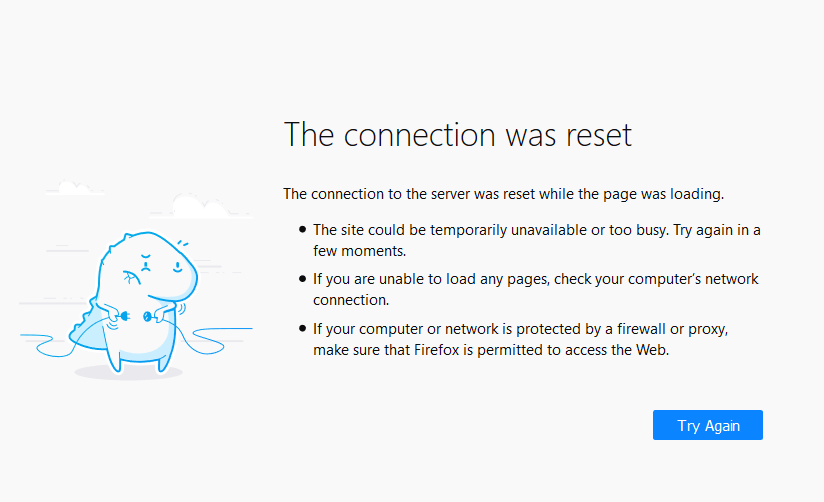
In web browsers, you might face a lot of problems accessing a website. The specific error that you logged in this case usually appears due to the connection problem. If your system is facing trouble in connecting to the destination website, then you might find the error. It always means that you have no access to the certain website that you want to visit.
A lot of reasons out there that can cause the problem that appeared in your web browser. If the system finds any kind of changes in the registry files, then you might face the error. Modification in the TCP or other network settings can also be the main reason to provoke the error. However, when you face the err_connection_reset problem in your web browser, it typically means that there is a problem with the internet connection. Following some easy methods, you can solve it efficiently.
Related Blog: fix error 404
Know The Reasons – Why Is Your Internet Connection Down?
It always becomes a frustrating moment when the browser pops up an error message that your computer is no longer connected to the internet. There might be so many reasons behind the error but there are some important ones. Most of the time, the error appears because of the router that you are using.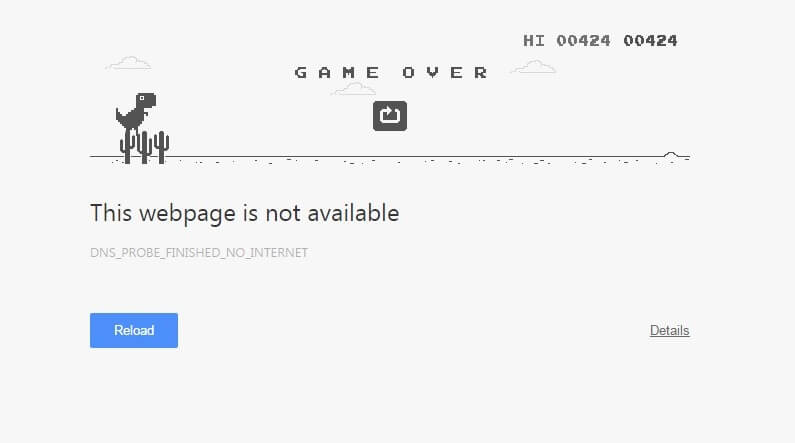
If it doesn’t work properly, then you might encounter several problems like the internet connection down. In certain circumstances, the WiFi signals might not be covering the distance to reach your device. In actual words, due to the poor signal, you may encounter the error. Change in the Windows key registry files also might be the main reason for it. Nonetheless, these are the main reasons that might cause the err_connection_refused error in your PC.
How Do You Fix The Refused Connection Error In Your Computer?
There are so many ways by which you can fix the refused connection of your PC. It includes resetting the IP address, restarting the router, clearing the cached data from the web browser and so on. You can disable the antivirus protection for a few moments in order to fix it. There is another step that you can try to fix the issue is to restart your computer. In order to know the steps in detail, you can go through the “troubleshooting steps” section below.
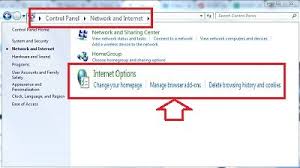
You might face the problem with your MacBook also. These are the basic reasons for the err_connection_reset Mac. On Mac, you can solve the error by switching the network connection or clearing the cached data from the browser. If there is an antivirus program installed, then disable it.
What Causes Err_Connection_Reset?
When it comes to discussing the err_connection_reset error, there might be various reasons behind it. The expired cached data and the connection problem to the internet might cause the error. There might be some problem with the proxy settings or some web extensions of the browser. Sometimes, the error might appear due to the server that is currently refusing all the connections. So when you are trying to connect to the website, you get the error. Whatsoever, there might be other reasons also that can cause the error.
Different Troubleshooting Steps To Fix A Connection Reset Error
If your web browser is having some problem in order to connect to the webserver, then it might show you the error. Sometimes, the error also appears if the subsequent connection setup fails after reaching the webserver of the website. There might be several sources of the error that you have faced using your web browser.
Therefore, there is no fixed way to solve the recurring error that you have encountered. In the following section, you are going to view a number of solutions to fix the error.
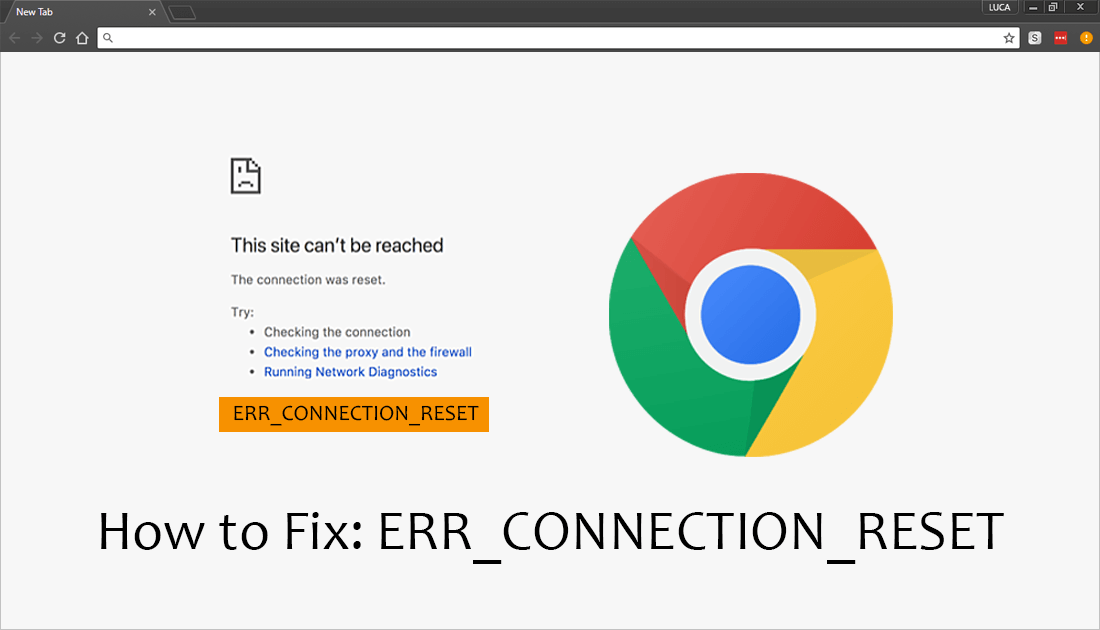
1. Refresh The Web Page
When you are searching for the appropriate troubleshooting steps to fix the error, this one comes at the top. After you receive the error, try to refresh the web page you are visiting. You can do that by clicking on the refresh button of the browser. You can usually find it on the left or the right side of the address bar of the browser. You can also press the F5 key from the keyboard to perform the task.
2. Check The Functionality Of The Website
If you are still facing the issue, then you should check the functionality of the website that you are trying to access. Before attempting any further task, you should check it to rectify the problem with the website. And to do that, you have to log on to other websites to check whether you can access them or not. If other websites are not showing the error messages, then it is clear that the problem lies with the specific website.
In order to check if the browser is causing the problem, then try other web browsers to access the website. Once you have checked its functionality, then you get the full assurance that the problem is coming from the website operator. You can connect to the web administrator to know the procedure to fix the issue.
3. Check The Proxy Settings
This is one of the major things to be concerned about when you encounter a problem in accessing a website. The proxy settings also hold the responsibility to make up issues like that. Sometimes, a defined proxy server setting might block the connection setup of the website. It can happen automatically due to the presence of different plugins or add-ons or extensions of the browser.
If the extension is using the proxy, then you need to deactivate it anyhow. In order to do that you need to inspect the proxy settings to deactivate it. There are a few ways that you can follow to deactivate the proxy settings as mentioned below.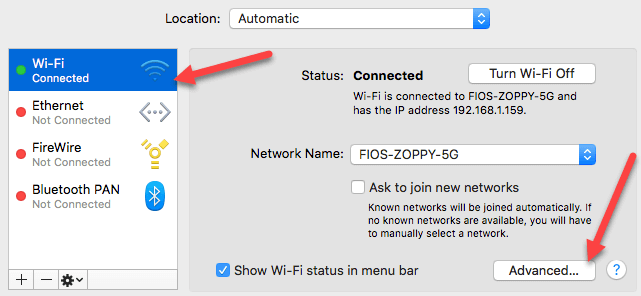
- At first, open the Control Panel of your PC to proceed further with the process.
- After that, open the Internet Options from the menu that appeared after opening the Control Panel.
- It will open a new dialogue box where you need to click on the Connection tab from the top menu.
- Now, click on the Lan Settings button from the menu on that tab.
- Afterward, you have to uncheck the checkbox that appears under the Proxy Server option.
Furthermore, just Save the changes that you have performed by clicking on the OK button of that tab. By following the above-mentioned steps, you can easily troubleshoot the “err_connection_reset error”.
4. Reset The IP Address
This is one of the many solutions that you should try in order to solve the Err_Connection_Reset error with the website. You should reset the IP address from your PC to recover it from the error. You can easily go through the following section in order to reset it.
- At first, press the Windows Home button and search for Command Prompt by typing it on the search bar.
- Now, from the list of search results, right-click on the Command Prompt that appeared before you and select Run as Administrator option from the menu to get to the next step.
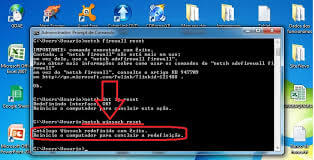
- Once, you have successfully opened the Command Prompt with the administrative access, just type in the following command.
“netsh winsock reset catalog”
- After typing the command, press Enter to execute it.
After following these steps, you should restart your computer and check if the issue is still there. If you successfully reset the IP address, then the problem should not appear any further and you can easily access the site.
5. Disable The Malware Or Antivirus Program
There might be a third-party antivirus program that is causing the error with the website. Sometimes, it might happen because of the built-in firewall or the antivirus of your computer. In such cases, you need to disable the antivirus program for some moments and check the existence of the error.
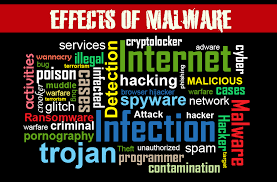
In order to do that, you should click on the system tray icon that appears at the bottom left corner of your computer screen. From the components, select the antivirus program and right-click on it to proceed further. Now, select the option that says something like disable the protection of your computer. A menu will appear asking about the duration of it, select permanently from it. Now, check if you have fixed the issue with your website.
These are the possible solutions that you can try in order to resolve the err_connection_reset error in your computer. You can try any of them to check and solve the Err_Connection_Reset error according to the specific problem. If there is a problem with the network connection, you can also consider restarting the router and then check the issue. There is another way that you should try is to reinstall the web browser.
If you get the site not reached error or err_connection_refuesd let us know just mail us at [email protected] or visit techcloud7.org